PLDT Home offers internet plans including Fibr, DSL, and Ultera. PLDT router's admin password, username, and login URL or I.P address are essential to managing and securing your WiFi network. To manage and secure your WiFi network efficiently, you must know how to access PLDT modem admin settings page. But in order for you to do any of that, you will need to gain access to your modem’s admin dashboard.
Recently, PLDT has decided to change its default admin username and password due to security exploits by some subscribers. The username “adminpldt” used to have a default password of 1234567890, but today, that’s no longer working.
To set up your modem, you should use the default password and username given by PLDT. Here are some of the things you can do: changing your WiFi password and SSID, MAC filtering, restricting wireless users, setting a firewall for added protection, filtering URL/s to block websites, bridging your router (to connect several devices), port forwarding (for gaming and VoIP), back up and more.
To access the PLDT router admin settings, we must know the default gateway or the IP address that we'll enter to your browser (Google Chrome/Firefox). Usually, 192.168.1.1 is the default gateway of PLDT modems, with some exceptions for modems like Ultera, which use 192.168.15.1 as their default gateway.
After you've entered the default gateway in your browser, you should see an "admin login" page. In case you see an error message saying that your connection isn't private, just click on "Advanced" and select "Proceed to 192.168.1.1 (unsafe)" -- and you're all set. Below is a complete list of PLDT's default administrative usernames and passwords this year 2022.
List of PLDT Default Admin Password and Username
PLDT Home Fibr
Fiberhome ONU GPON router- Username: admin
- Password: 1234
- Username: admin
- Password: admin
Huawei router
- Username: telecomadmin
- Password: admintelecom
PLDT Home DSL (Kasda, Tenda, Zyxel, Baudtec, Huawei, Prolink, ZTE, Speedsurf, iGateway, Arcadyan, ADSL / VDSL modems)
- Username: admin
- Password: 1234
- Username: adminpldt
- Password: 1234567890
PLDT Home Ultera
Greenpacket OT-350 (White Ultera 4G LTE modem)via 192.168.15.1 - router settings
- Username: homeultera
- Password: homeultera
- Username: homebro
- Password: homebro
PLDT Home Bro Ultera Black router/modem
via 192.168.22.1
- Username: voip
- Password: 1234
Those are the default PLDT password and username details for admin access. There are times that PLDT does system updates, which can control what settings can appear on the router administrator page or dashboard, so don't expect to have full admin access or super admin access.
If you have enough knowledge on managing super admin settings, these are the other PLDT root accounts to have full admin/super admin access. Use it at your own discretion.
ONU modem/router full admin password and username
For FiberHome ONUs, please check your Software Version and Router Model before proceeding to be guided accordingly. This can be seen when you log in to the router's dashboard.
FiberHome ONUStep 1: Login to the fiberhomesuperadmin account.
Fiberhome AN5506-04-FA (RP2646) / AN5506-04-F (RP2684) / AN5506-04-FAT (RP2646/RP2662) / HG6240A- Username: f9!6b1e1rhO3es~u!p@e#r$a%d^m*i(n
- Password: s)f_U+h|g{u@5h2o1q0b1l
Fiberhome AN5506-04-FA (RP2631) / HG6245D (RP2602/RP2613)
- Username: f~i!b@e#r$h%o^m*esuperadmin
- Password: s(f)u_h+g|u
Fiberhome AN5506-04-FA (RP2627 and lower) / AN5506-04-F (RP2658) / AN5506-04-FAT
- Username: fiberhomesuperadmin
- Password: sfuhgu
Fiberhome AN5506-04-F (RP2613)
- Username: admin1234
- Password: admin1234
Troubleshooting
If the web GUI is blank, unplug the modem/router for at least 20 seconds, then repeat step 1.
Step 2: Click Debug Switch.
Step 3: Enable Web Admin Switch.
Step 4: Logout to the dashboard.
Step 5: Login to the adminpldt account (via https://192.168.1.1/fh). If the modem has been updated and you have changed the password before, you may use it.
Fiberhome AN5506-04-FA (RP2631/RP2646) / AN5506-04-F (RP2684) / AN5506-04-FAT (RP2646/RP2662) / HG6245D (RP2602/RP2613/RP2740) / HG6240A- Username: adminpldt
- Password: z6dUABtl270qRxt7a2uGTiw or 1234567890 or pldt1234 or 6GFJdY4aAuUKJjdtSn7dC2x
Fiberhome AN5506-04-FA (RP2627 and lower) / AN5506-04-F (RP2613/RP2658) / AN5506-04-FAT
- Username: adminpldt
- Password: 6GFJdY4aAuUKJjdtSn7dC2x or 1234567890
Troubleshooting for HG6245D
FiberHome has removed the fiberhomesuperadmin account on the version RP2740, so the method will be different.
Step 1: Disconnect the fiber optic cable by gently pulling the blue connector from the white box (with PLDT and FiberHome logos).
Step 2: Reset the modem by pushing the reset button using a paper clip or other objects that fit in the hole.
Step 3: Turn on the modem, then go to https://192.168.1.1/fh. Use the credentials below to log in to the adminpldt account.
Other ONU modems
Fiberhome HG180v2via http://192.168.1.1/cgi-bin/enablesuser.cgi?enable=1 or http://192.168.1.1/fh
- Username: adminpldt
- Password: 3UJUh2VemEfUtesEchEuSHA
Huawei HG8245U / HG8245A / HG8245Q
via https://192.168.1.1
- Username: adminpldt or telecomadmin
- Password: 1234567890 or admintelecom or AC2DIU7QW3ERTY6UPAS4DFG
Huawei HG8145V
via https://192.168.1.1
- Username: adminpldt
- Password: 1234567890 or AC2DIU7QW3ERTY6UPAS4DFG
Huawei HG8145V5
via https://192.168.1.1/admin.html
- Username: adminpldt
- Password: 1234567890 or AC2DIU7QW3ERTY6UPAS4DFG
ADSL modem/router full admin password and username
Baudtec RN243R4-A6via http://192.168.1.1/super.htm
- Username: adminpldt
- Password: qVuUKLmCJJhCF4YY3x9xqJy
Prolink PRS1241B
via http://192.168.1.1/pldtadmincel.htm
- Username: adminpldt
- Password: 8d32f84964abbc7a6097e43
iGateway ADSL GA0.ET263-4
via http://192.168.1.1/TelPlusAdmin
- Username: adminpldt
- Password: 5dPf49F1e6L8f4cD0e0UTTW
Zyxel amg1302-t10d
via http://192.168.1.1/p1d+zyx31%059@dmin
- Username: adminpldt
- Password: zoxm41upyj/3wj/3g42j4wk
VDSL modem/router full admin password and username
Baudtec RN104VR4GCH-2S-A3via http://192.168.1.1/admin/super.asp
- Username: adminpldt
- Password: adminpldt or qVuUKLmCJJhCF4YY3x9xqJy
Baudtec Bizbox RN104R5GCH2-A0
via http://192.168.1.1
- Username: adminpldt
- Password: !@QWaszx#$ERdfcv%^TYghbn
Prolink PRS1841U
via http://192.168.1.1/admin/pldt.asp
- Username: adminpldt
- Password: 8d32f84964abbc7a6097e43
Arcadyan VR9517PAC22-A-PP
via http://192.168.1.1/arcadmin
- Username: adminpldt
- Password: 4dg37skj81rs6ytuc2cxp0a
Zyxel Bizbox VMG3926-B10B
via http://192.168.1.1/
- Username: adminpldt
- Password: apyn52vqzk/4xk/4h53k5xy
Zyxel VMG1625
via http://192.168.1.1/p2d+zyx31%060@dmin
- Username: adminpldt
- Password: !@QWaszx#$asdgh56TYghbn
Ultera full admin password and username
Greenpacket WN-600 (White Ultera Indoor Unit router)via http://192.168.22.1
- Username: allgreen272493
- Password: winpacka
Troubleshooting
If you can't access the admin dashboard using the default router IP address (192.168.1.1) follow the procedure below:
1. Open Windows Run Command (command prompt) by pressing Windows key + R on your keyboard.
2. Type 'cmd', then type 'ipconfig /all'.
3. Look for your LAN adapter (Wi-Fi or Ethernet whichever is connected to the PLDT router) and find the DHCP server or default gateway, with numeric IP address, something like 192.168.X.X.
4. Go to your web browser and enter the Default Gateway IP address.
5. You will be landed to the login page, input the PLDT default password and username to gain access.
If you failed to login to the PLDT admin dashboard using the default username and password, you might try to hard reset the modem to reset it to its default factory configuration, also known as factory reset. To start with, follow the instructions below:1. Find the reset button of the router, which is usually placed on the side.
2. Look for a pointed tool like a ballpen, paper clip, or pin.
3. Using the pointed tool, press and hold the reset button for roughly 10 seconds or until all the LED lights turn off except the Power LED light.
4. After you've released the reset button, wait for the router to reboot itself.
In case all of the credentials given above does not work on your PLDT router, you can call PLDT customer service hotline, just dial 171 using your Smart/TNT phone, to ask for assistance regarding your problem. If you have questions or any technical concerns, please feel free to add a comment below and we’ll try our best to help you.

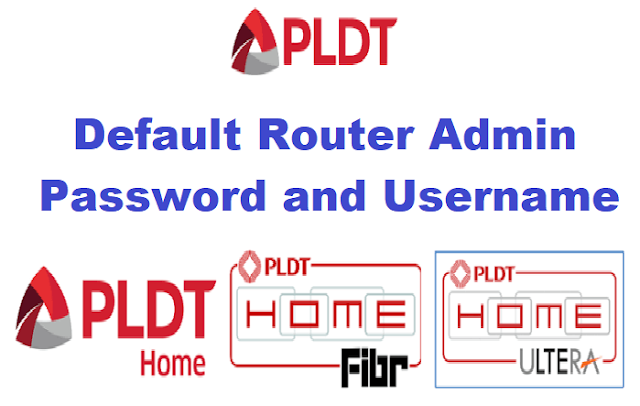




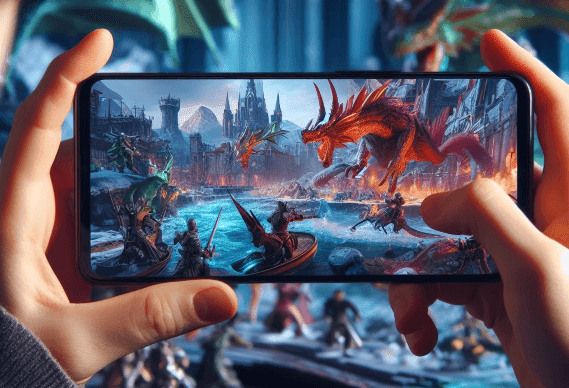
2 Comments
it does not work
ReplyDeleteI CANT ACCESS TO IP ADDRESS 192.168.1.1
ReplyDeletePLEASE HELP US FOR UPDATED PASSWORD AND USER