PLDT Home Fibr is one of the fastest consumer broadband Internet plans in the Philippines, with speeds of up to 100 Mbps. Most PLDT Fibr subscribers use the default login credentials of their router/modem, which has some vulnerability or weakness. So it is an integral part to change your PLDT Fibr WiFi password immediately.
If you're a new PLDT Fibr subscriber, securing your network is very important. PLDT Fibr default WiFi password and SSID is printed at the bottom of the modem. These default credentials are not safe because there's a weakness found in the pattern of the default SSID by the tech geeks. They will just get the last 5 digits of the wifi name and convert it using the hex code/MAC table. They can now access your wifi for free with the default password "PLDTWIFI + the converted last 5 digits".
Because of that, we’ve created a handy guide on how to change your PLDT Home Fibr WiFi password to help you with that goal. To change your PLDT Fibr password and even SSID Name, just follow the step-by-step guide below.
How to Change PLDT Fibr WiFi Password and SSID
1. Open your browser (Google Chrome/Firefox) and type or enter 192.168.1.1 (PLDT Fibr default gateway address) in the address bar.
2. Input the following account information to login into the admin dashboard.
- Username: admin
- Password: 1234
3. Once logged in, you will be landed on the PLDT Home Fibr admin dashboard. To change your wifi name and password, just go to "Network." Then go to “Wlan Settings” on the left and click “Advanced.” You can now change your PLDT Home Fibr WiFi password by editing the passphrase as shown in the screenshot below. You can also change the SSID name (WiFi name) if you wish. After changing the WiFi password, click “Apply” to save changes.
4. Done. You have successfully changed your PLDT Home Fibr WiFi password. Don’t forget to log out from the PLDT admin dashboard by clicking “Logout.”
Frequently Asked Questions and Troubleshooting
1. Why can't I access 192.168.1.1?
PLDT Fibr routers have different models/units; there's Fiberhome ONU GPON and Huawei. To access the wifi settings of your router, just follow these simple steps. Press the Windows button + R, which will open the command prompt window; in the input box, type cmd and press Enter button. In the cmd window, type ipconfig, look for your Ethernet adapter, and find the value of Default Gateway with numeric IP address something like 192.168.X.X. That will be the IP address that you need to enter into your browser in order to access your wifi settings.
2. "Your connection is not private" error occurs after entering 192.168.1.1
If you encountered this error "Your connection is not private" using Chrome, or "Your connection is not secure" using Firefox, just click "Advanced" and select "Proceed to 192.168.1.1 (unsafe)".
3. The admin/1234 username and password is not working
PLDT might change the default admin accounts when they do a system update. If you can't still access the admin dashboard using the default admin accounts given, call PLDT hotline 171 using your Smart/TNT phone to ask for the updated default admin username and password. See the list of PLDT Default Admin Password and Username.
4. How to reset PLDT Fibr WiFi Password and SSID to default?
If you forgot your wifi password, you could reset it to default. At the back part of your router, you will see a RESET button. Using a pin or any sharp object, press and hold the reset button for 3-5 seconds and wait until it restarts. And you're done with the factory reset. You can see the default WiFi SSID and password at the bottom of your router.
5. PLDT modem LOS light is blinking red / no internet connection
You might able to fix your internet connection issue by troubleshooting your PLDT Fibr WiFi router first, see How to fix LOS red light on modem, or visit PLDT Home Troubleshooting section (https://pldthome.com/support-internet#troubleshooting), a list of troubleshooting guides for no internet connection, slow connection, power cycle, factory reset and more. If the problem is not solved, you can ask for further assistance, just call PLDT Customer Service Hotline using Smart/TNT phone, dial 171, and follow the instructions of voice prompt to reach the tech support. Tell them that you have a problem with your internet connection, and they will able to provide solutions or schedule a tech visit for you.
6. How to set up PLDT Google WiFi and Whole Home WiFi (TP-Link WiFi Deco mesh)?
For PLDT Home Google WiFi and Whole Home WiFi plans, there's a dedicated team or the Home Geek Squad that will set up your network. If you want to personally customize your WiFi password and SSID, see the following tutorials: Setting up Google WiFi and Deco Setup Walkthrough (TP-Link).








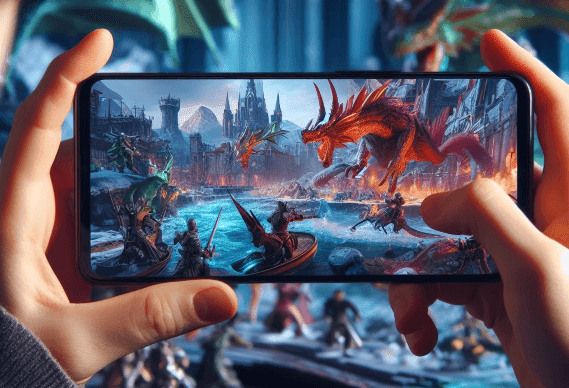
0 Comments